E Runners
A downloadable game
E Runners is an exhilarating VR action game that throws you headfirst into a neon-drenched cyberpunk world where speed, skill, and style are everything. As an elite "E Runner" — a futuristic courier-meets-warrior — you’ll blaze through gravity-defying environments, dodge security drones, hack digital barriers, and race against time in heart-pounding missions. The game combines intense parkour movement, pulse-pounding combat, and immersive world-building to create a visceral, high-speed experience unlike anything else in virtual reality.
What makes E Runners truly amazing is how it merges freedom of movement with tactical depth. You feel the rush as you wall-run across skyscrapers, leap across chasms, and fluidly transition into combat — all powered by an intuitive motion control system that makes you feel in the game, not just playing it. With stunning visuals, dynamic soundtrack, and a deep online multiplayer mode, E Runners isn’t just a game — it’s a full-body adrenaline trip into the future.
| Status | Released |
| Author | EvanBlokEnder |
| Tags | 3D, First-Person, Gorilla Tag, No AI, Unity, Virtual Reality (VR) |
Download
Install instructions
Step-By-Step Guide On How to Install APK Files On Meta Quest
June 21, 2024 Zyber VR
Installing APK files on your Meta Quest headset can significantly expand its functionality, allowing you to use a variety of apps beyond those available in the official store. This guide will walk you through the entire process, ensuring a smooth and straightforward experience. Let’s get started!
Setting Up Your Meta Quest
Before you can install APK files, you need to enable developer mode on your Meta Quest. This process requires a few steps, but once completed, you’ll be ready to sideload apps easily.
1. Create A Developer Account
Visit the Oculus Developer Dashboard and log in with your Meta Quest account. You’ll need to create an organization, but there's no need to form your own if you’re joining an existing one. If someone from your team invites you to their organization, simply accept the invitation.
RELATED: How To Set Up Your Meta Quest 3?
2. Download Necessary Software
Install the driver software required for your Meta Quest. For Windows users, this step involves downloading drivers from the Oculus website. Once downloaded, extract the zip folder, right-click the android_winusb.inf file, and select install.
3. Activate Developer Mode
Open the Oculus app on your iOS or Android device. Go to the “Menu” tab and select “Devices.” Ensure your Meta Quest is powered on and nearby. Under “Headset Settings,” toggle “Developer Mode” to on.
RELATED: Is A Facebook Account Required To Use The Meta Quest 3?
Installing SideQuest
SideQuest is a powerful tool that facilitates the sideloading of APK files onto your Meta Quest. Follow these steps to set it up:
1. Download SideQuest
Visit the SideQuest Setup Guide and download the advanced installer. Follow the installation instructions provided.
2. Connect Meta Quest to PC
Turn on your Meta Quest and connect it to your PC using a USB cable. Open SideQuest on your PC. You should see a prompt on your Meta Quest asking you to allow USB debugging. Accept this prompt.
3. Check Connection
In SideQuest, your Meta Quest should appear in the top left corner, indicating a successful connection.
Installing APK Files Via SideQuest
Now that your Meta Quest is connected to SideQuest, you can install APK files. Here’s how:
1. Prepare the APK File
Ensure you have the APK file you want to install saved on your PC.
2. Install the APK
In SideQuest, click on the button that shows the installed apps (usually marked in red). Next, drag and drop the APK file into the SideQuest window. The installation process will begin automatically. Once completed, a confirmation message will appear.
Launching Installed Apps
There are two primary ways to launch the apps you’ve installed:
Through SideQuest
In SideQuest, return to the screen displaying all your apps. Locate the newly installed app and click the gear icon to manage it.
Through Meta Quest
On your Meta Quest, go to the “Apps” section from the bottom toolbar. Expand the list by selecting “ALL” in the top right corner. Look for the “Unknown Sources” category, where you’ll find your newly installed app.
Using APKPure For Direct Downloads
APKPure offers another method to install APK files directly on your Meta Quest without needing a PC. Here’s how you can set it up:
- First, download the APKPure app APK.
- Use SideQuest to install it by dragging the APKPure APK file into the SideQuest window.
- Once APKPure is installed, you can use it to download and install APK files directly onto your Meta Quest.
- Open the APKPure app, find the app you want, and install it by following the prompts.
Managing And Updating Sideloaded Apps
Keeping your sideloaded apps up to date is crucial for security and functionality. Here’s how you can manage updates:
Using APKPure
APKPure can notify you of available updates for your installed apps. Open the “App Management” screen in APKPure to check for updates. If an update is available, simply click the update button to install it.
Manual Updates
For apps not managed by APKPure, you may need to download the latest APK version and install it manually through SideQuest, following the same process as the initial installation.
CREDITS TO ZYBER VR GO CHECK EM OUT!!!
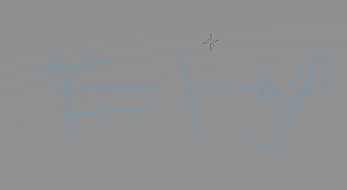
Leave a comment
Log in with itch.io to leave a comment.